How to add exchange or wallet
This tutorial shows you how to add another exchange or wallet to CoinScorer.
Hint: Tutorials on how to create new API keys for exchange or wallet are available in these articles: Binance, Bittrex, Coinbase, Coinbase Pro.
1) Select “Wallet and Exchanges”
As first, go to application tree on the left side of the screen and choose “Wallets and exchanges” item.
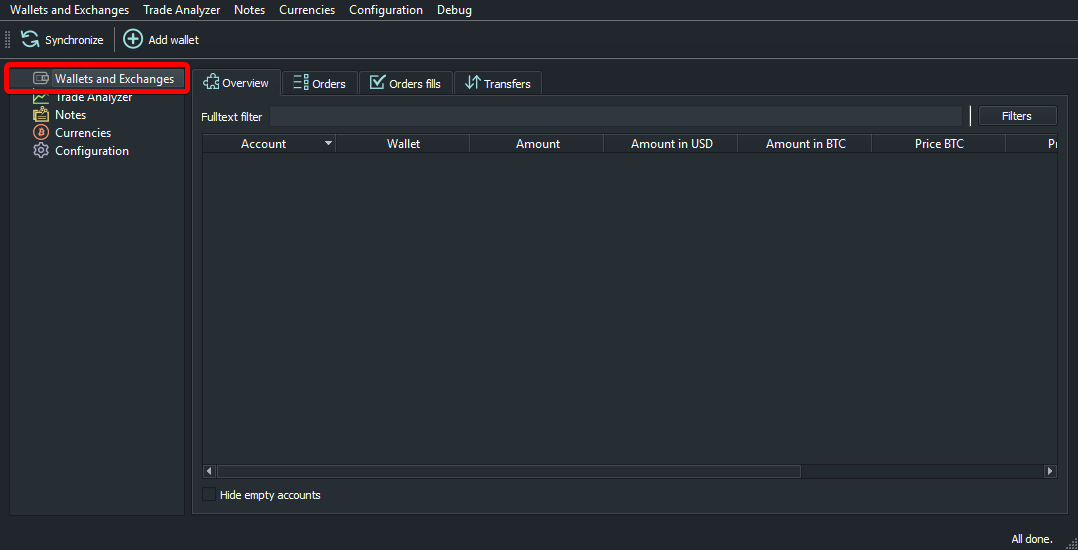
2) Click “Add wallet”
Now click on “Add wallet” in the top toolbar. Alternatively, you can right-click on “Wallets and exchanges” and select “Add wallet” from a context menu.
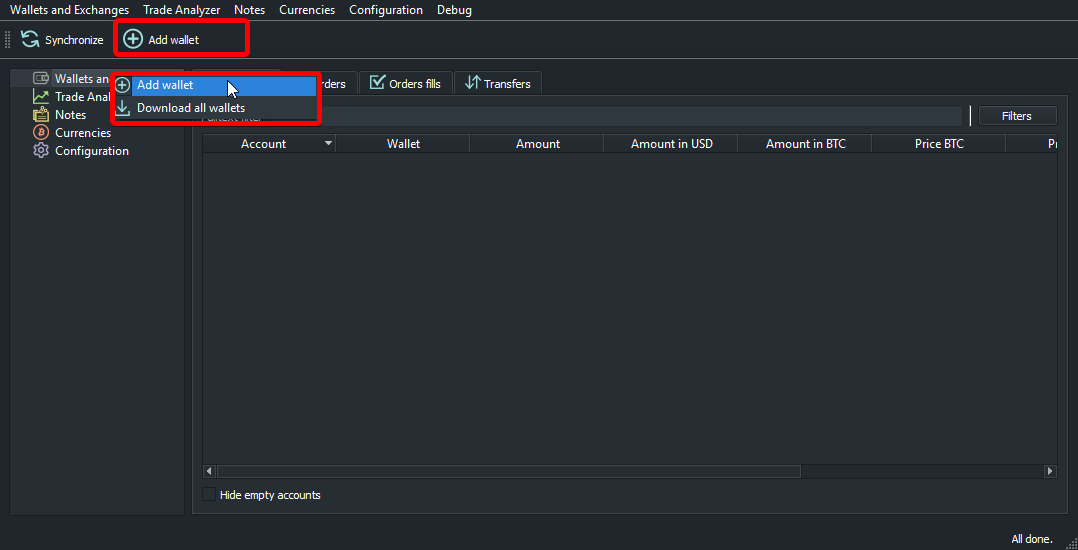
3) Select exchange/wallet type and name
Now, in first combo box select wallet or exchange you want to add. After that, you can select your own name for better identification in the application.
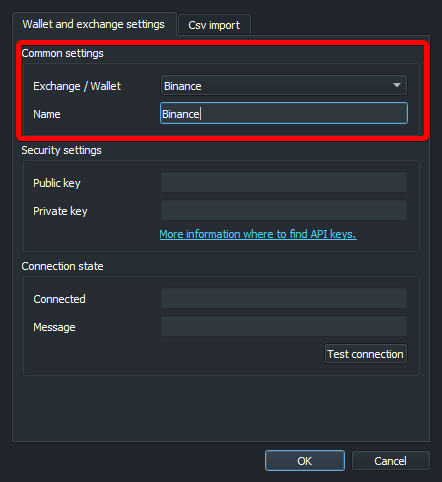
4) Configure API keys
As next step, please fill API keys for selected wallet or exchange. Here you can find tutorials on how to get API keys.
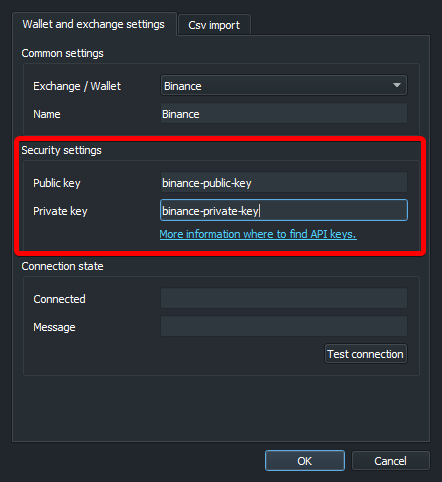
5) Test API keys
As a final step you can test, whether your API keys are working, by clicking on “Test connection” button.
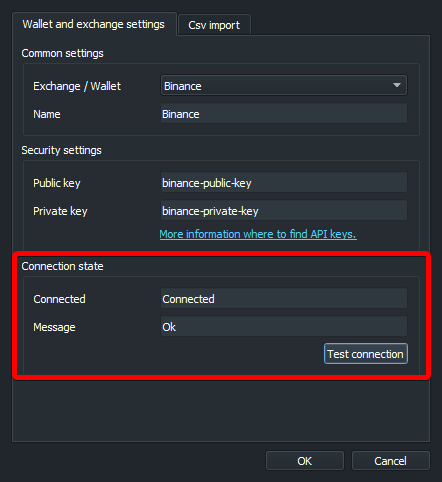
6) Confirm new wallet/exchange
If API keys are working, confirm addition by clicking “OK” button. After that, the application will start synchronizing your data. You can check synchronization progress in a bottom right area of status bar.
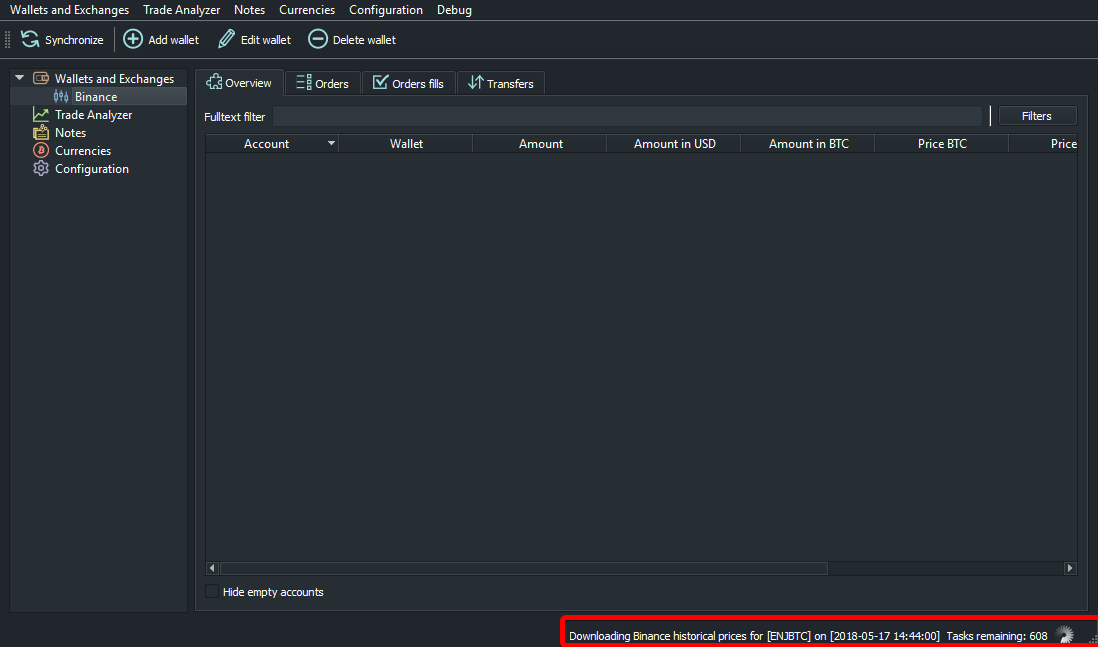
Note: For some exchanges, it can take a little longer to proceed first synchronization (especially Binance for example). Please wait until progress counter reach 0 remaining tasks.