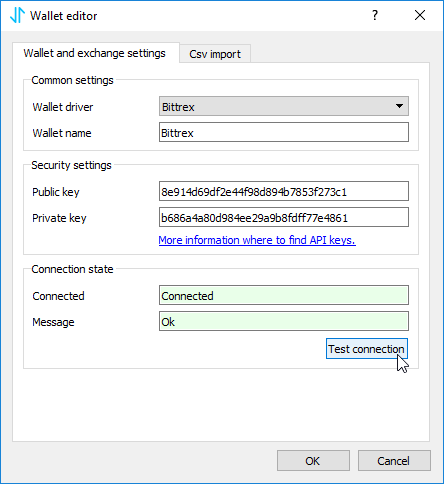Bittrex API keys
This short tutorial shows where and how to create API keys in Bittrex. Please follow this step-by-step tutorial to create new API keys.
Hint: See an article How to add exchange to CoinScorer for a detailed description of how to add these API keys to the application.
1) Log-in to Bittrex account
As first, log-in to your Bittrex account.
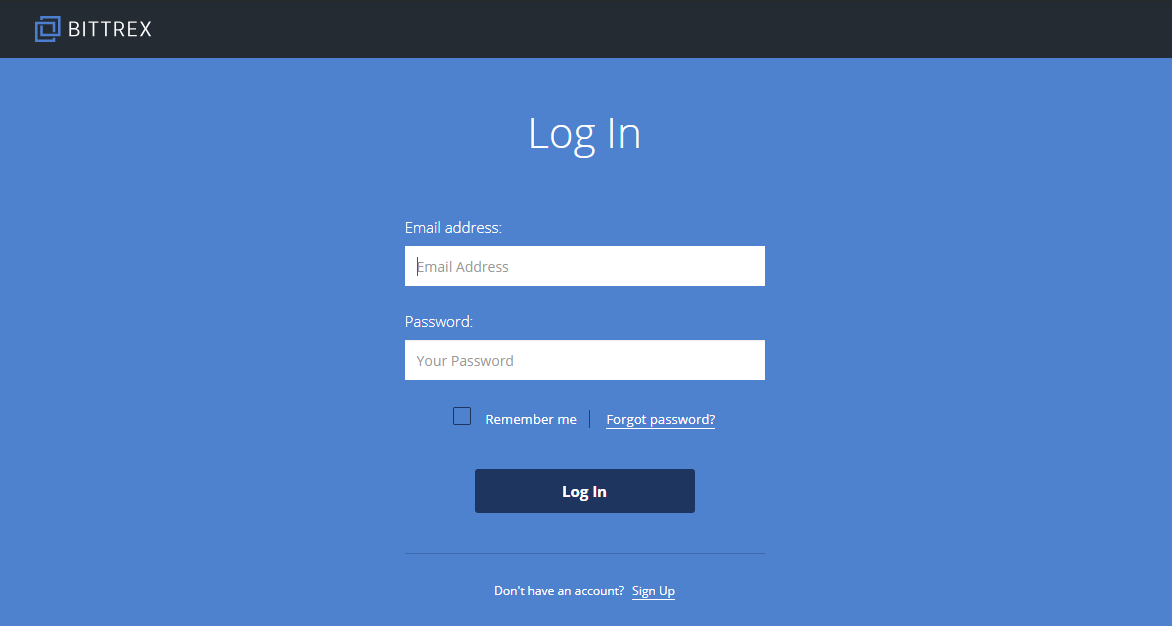
2) Configure two-factor authentication
To be able to use API keys, it’s necessary to have enabled two-factor authentication. You can enable it in Settings - two-Factor Authentication.
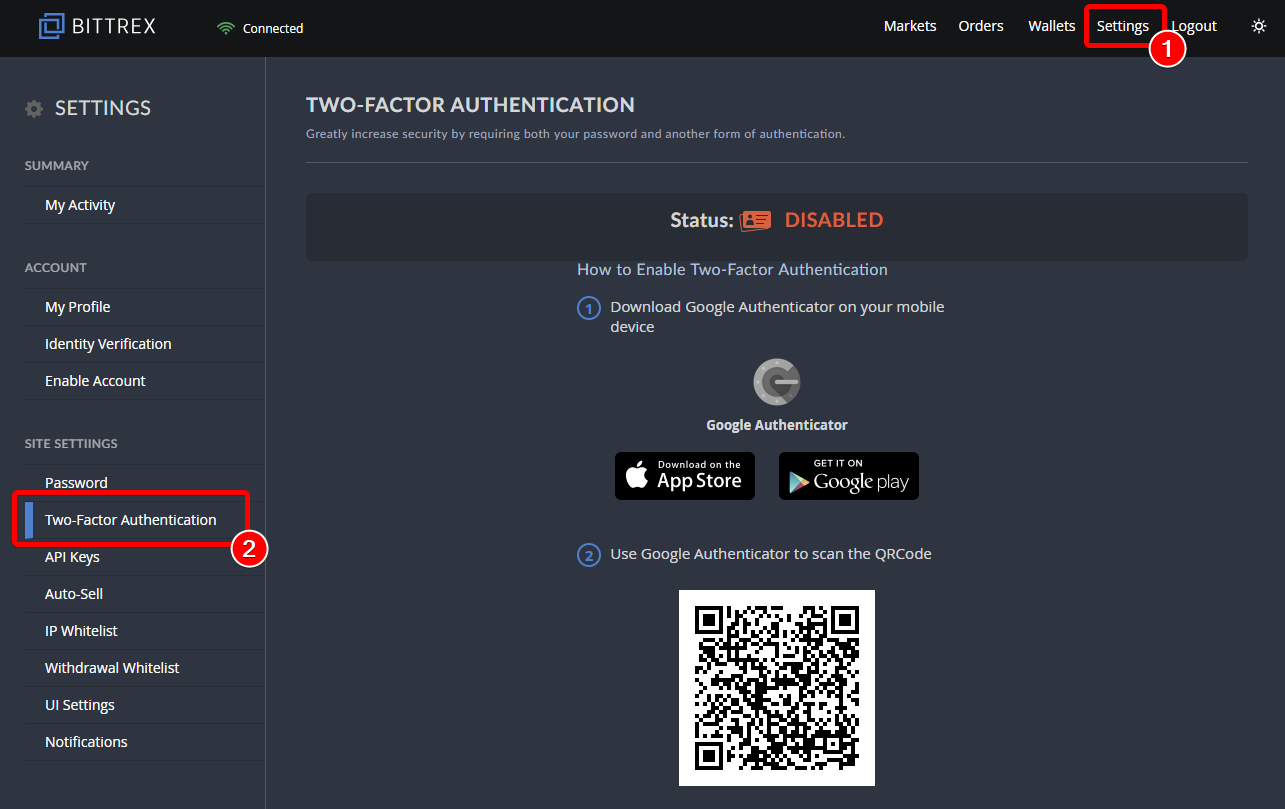
Note: We recommand always to use two-factor authentication to protect your account.
3) Create API keys
To create API keys, select “API Keys” in the “Settings” menu and click on “Add new key” link.
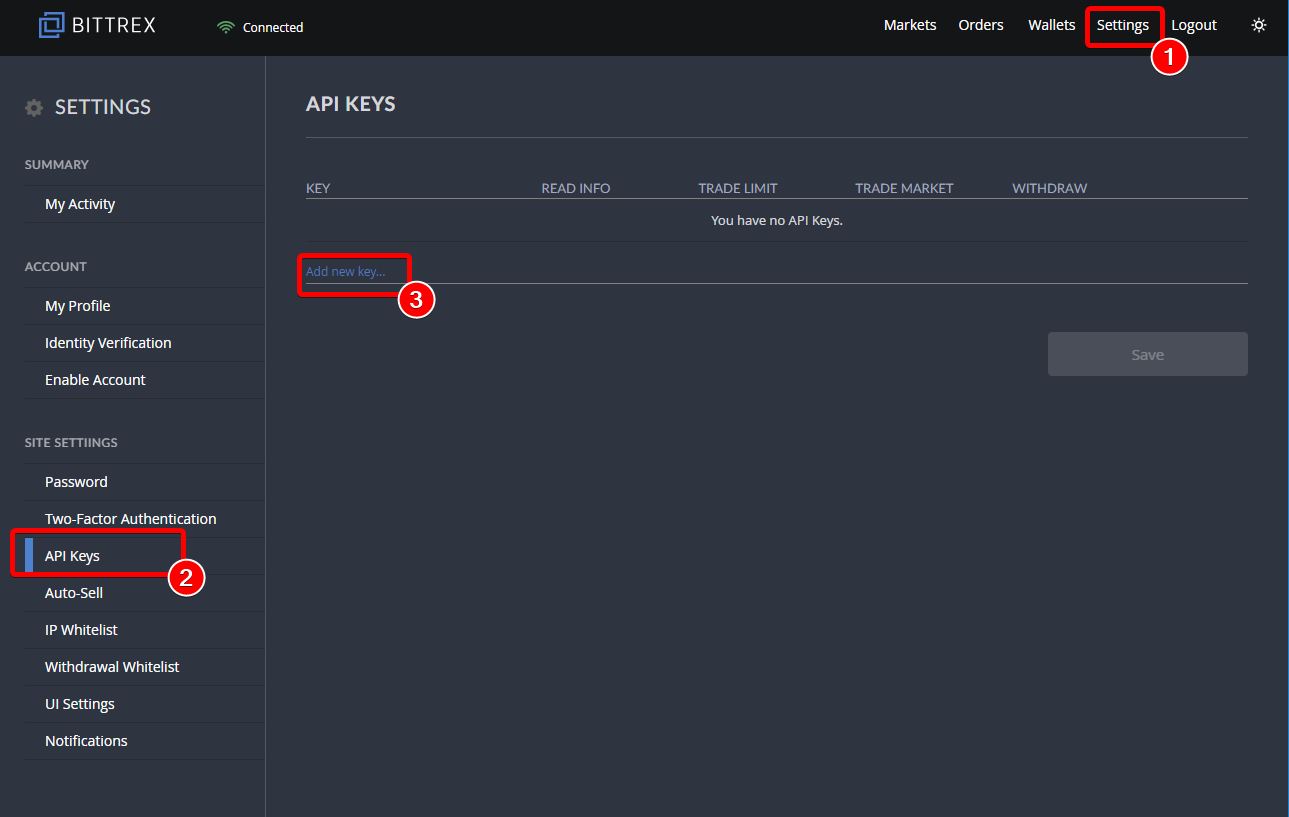
4) Configure API keys
Now you need to configure permissions for API key. For analyzing your trades you need to allow only “Read Info” permission.
In case you want to use your API key also for trading (entering new trades via your api key), add “Trade Limit” and “Trade Market”. But never give “Withdraw” permission to your API key.
After you finish your settings press “Save”
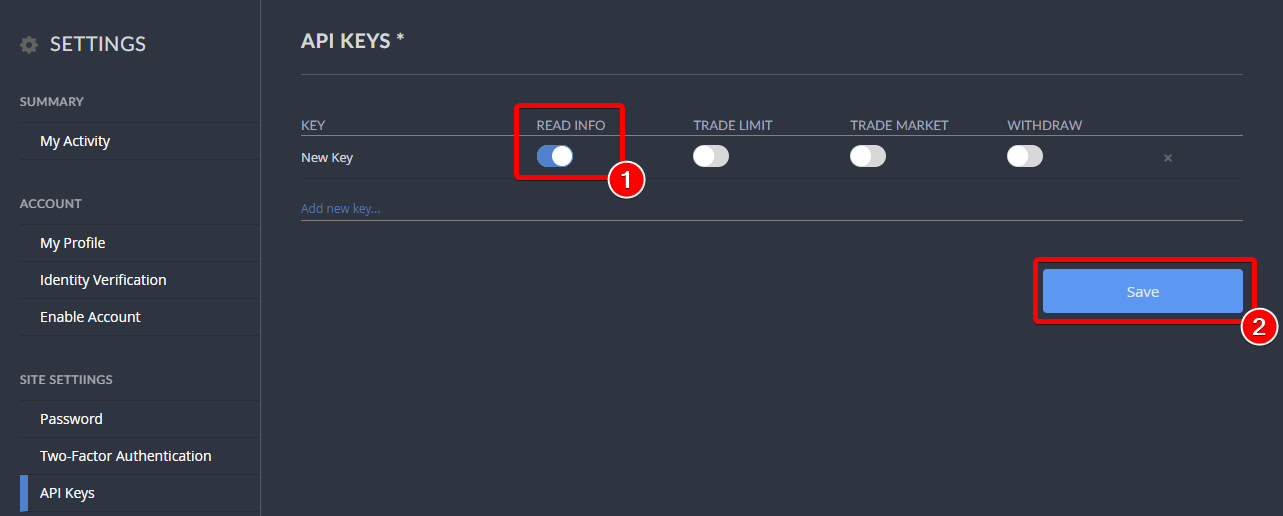
5) Copy your API keys
Your API key is ready. Each API key consists of public key (labeled as “Key”) and private key (labeled as “Secret”).
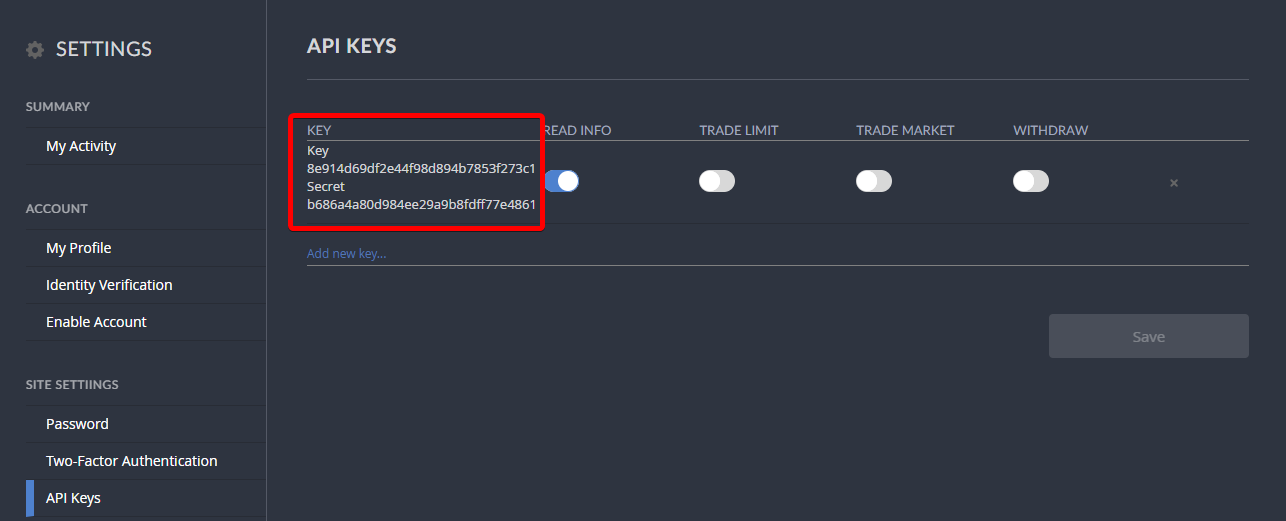
Note: Secret key is displayed only once after creation. After you close this page you will never be able to see it again. In case you lost it you need to create new API key.
6a) Enter key to application wizard
Add both keys to CoinScorer Welcome wizard where you can add one or more wallets or exchanges.
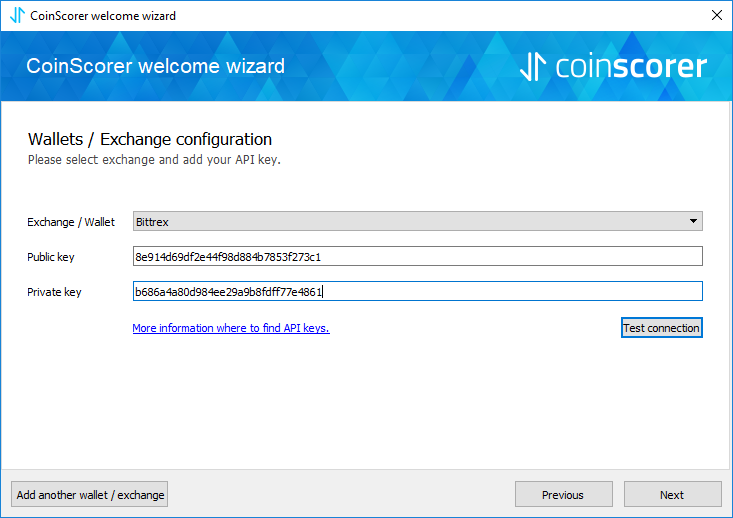
6b) Enter key to application
Alternatively, you can also add these keys directly to “New Exchange/Wallet” dialog. To do that, choose “Add wallet”, select “Bittrex” wallet driver and enter both keys to Public and Private key edit fields.