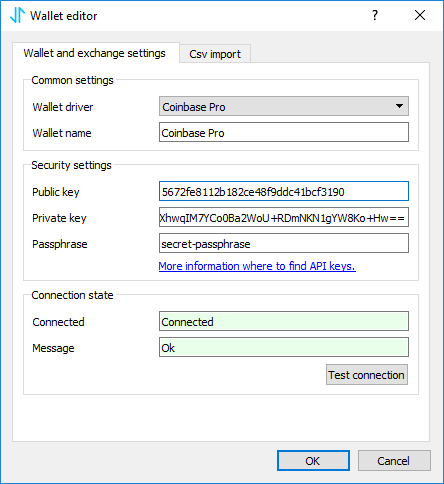Coinbase Pro API keys
This short tutorial shows where and how to create API keys in Coinbase Pro. Please follow this step-by-step tutorial to create new API keys.
Hint: See an article How to add exchange to CoinScorer for a detailed description of how to add these API keys to the application.
1) Log-in to Coinbase Pro account
As first, log-in to your Coinbase Pro account.
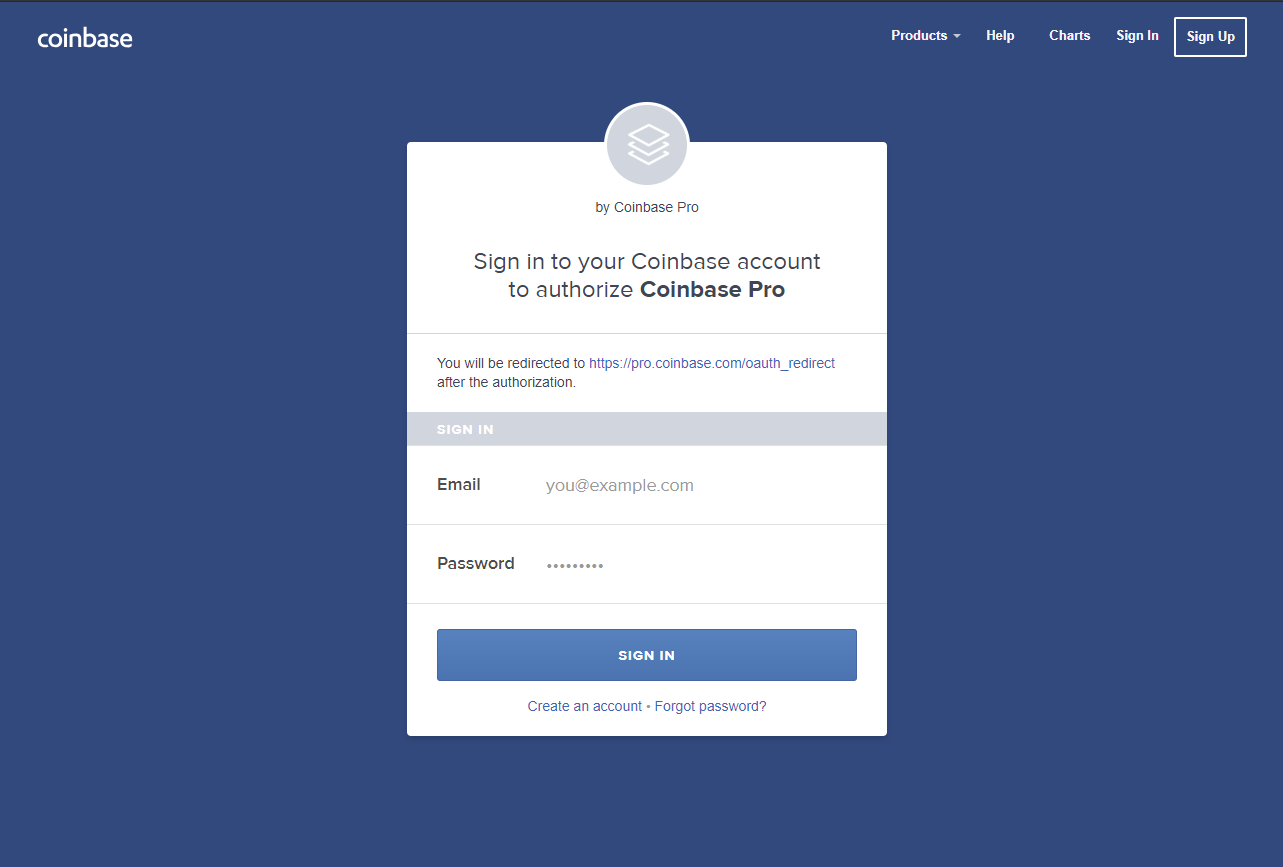
2) Configure Two-factor authentication
To be able to use API keys, it’s necessary to have enabled two-factor authentication. You can enable it in Coinbase (Note: not CoinBase Pro )Settings - Security - Two Factor Authentication.
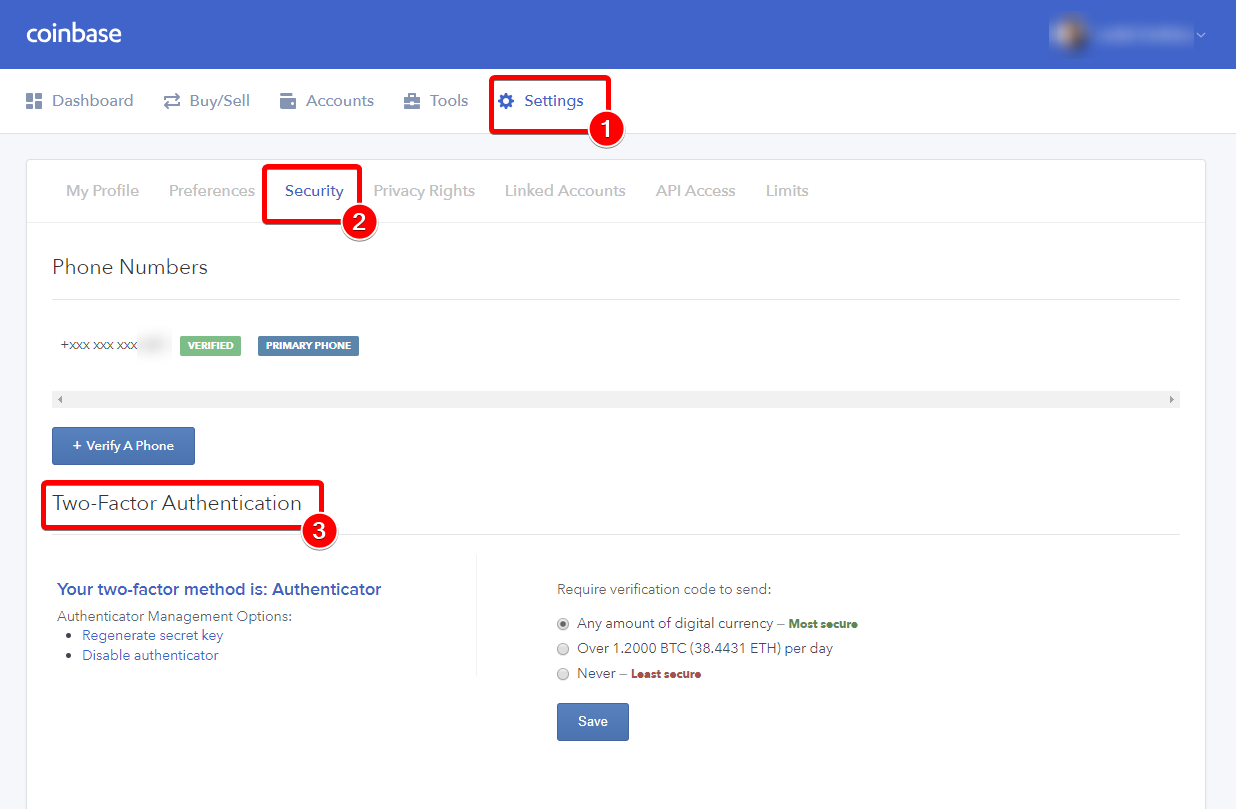
Note: We recommand always to use two-factor authentication to protect your account.
3) Create API keys
To create API keys, click on User menu in top-right corner and select “API” item. Then click on “create one” link in “API SETTINGS”
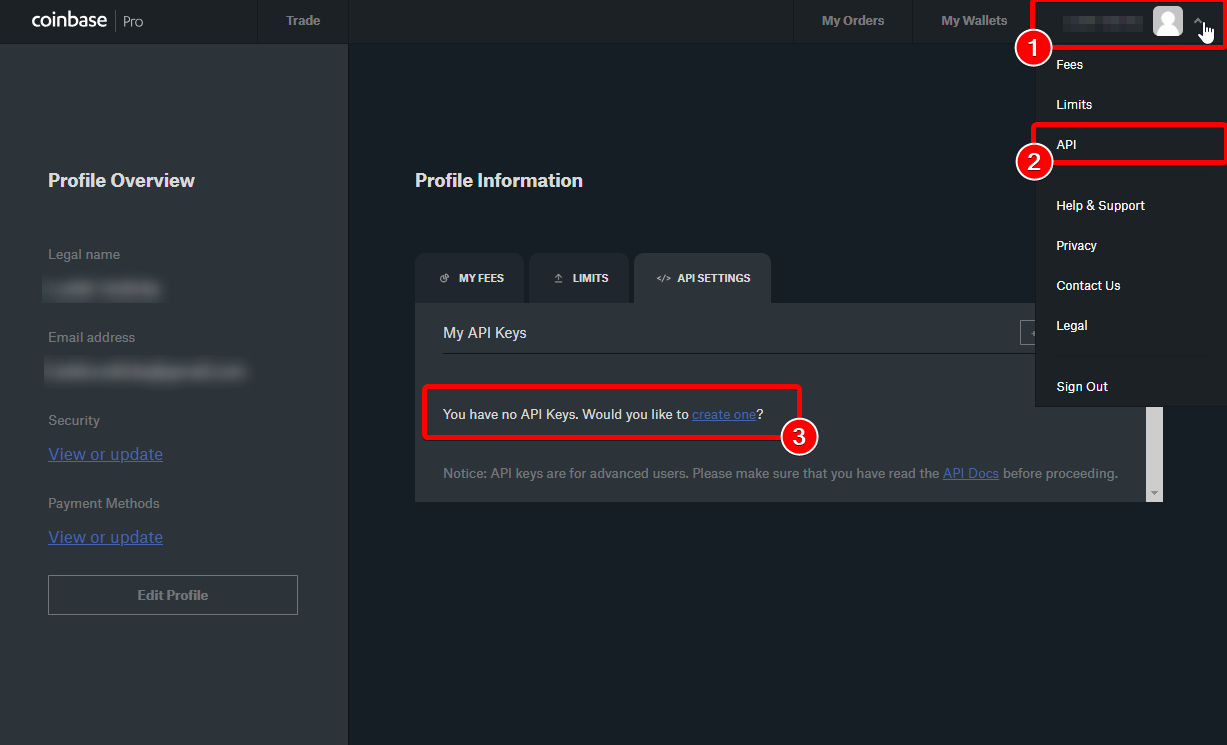
4) Configure API keys
Now configure permissions for the API key. For analyzing your trades allow only “View” permission.
In case you want to use your API key also for trading (entering new trades via your api key), add also “Trade”. But never give “Transfer” permission to your API key. In Coinbase Pro you also need to enter your own secret passphrase for API keys.
You can also lock your API key only to your own IP address (you can get your address for example here: https://www.whatismyip.com/). In this case no one else can access your account via API key from other IP address except yours.
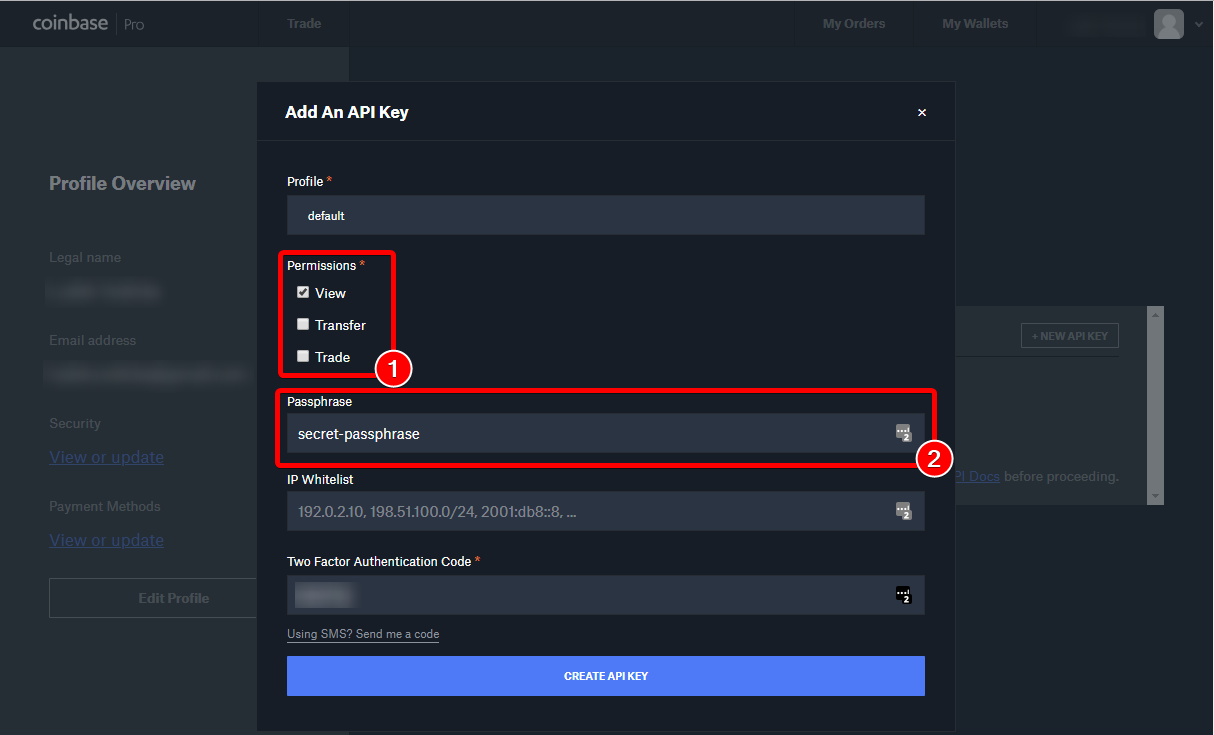
Once configuration is finished, confirm your new API key by pressing “Create API Key” button.
5) Copy your API keys
Your API key is ready. Each API key consists of public key (labeled as “API Key”) and private key (labeled as “API Secret”), which is shown at first. Now you need to copy the Secret part of the API key to the clipboard. The Secret key is displayed only once after creation. After that you will never be able to see it again. In case you need it you have to create new API key.
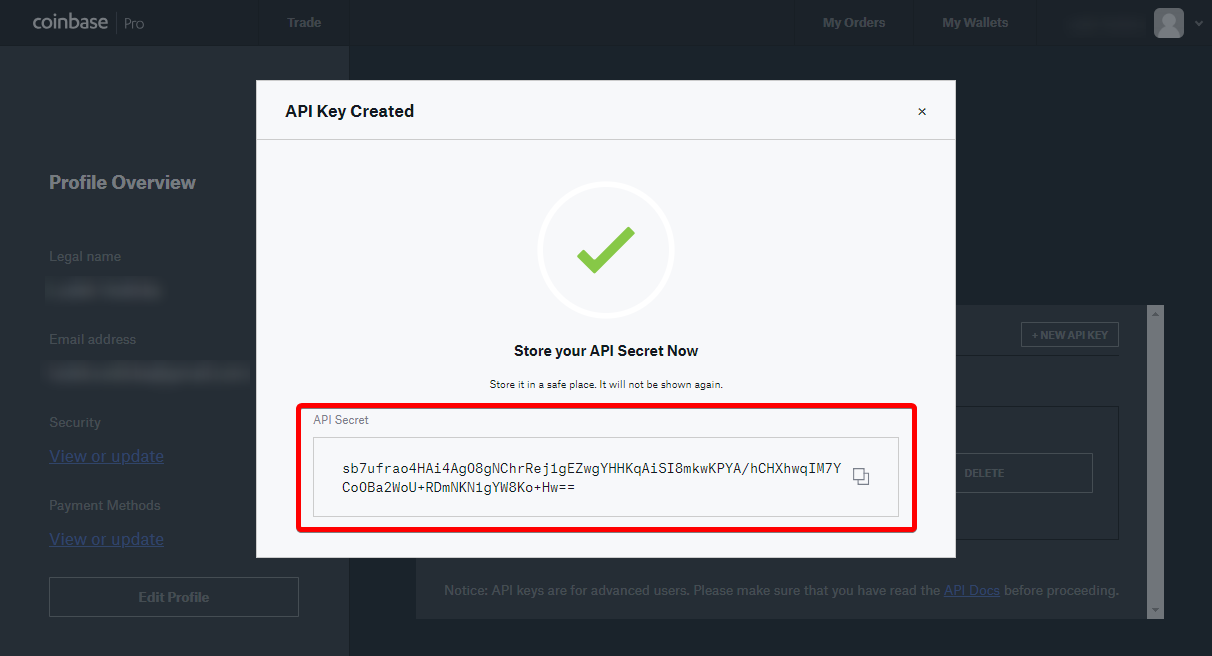
Once you close the window with Secret key, you will see the public part of the API key.
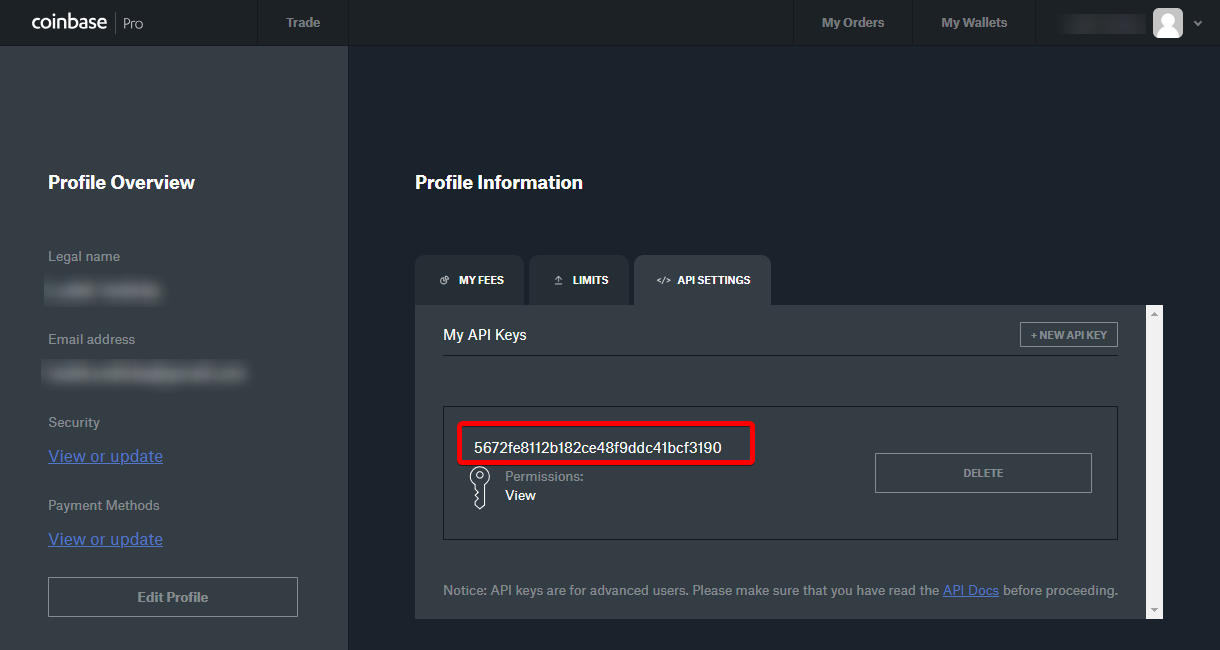
6a) Enter key to application wizard
Add both keys to CoinScorer welcome wizard where you can add one or more wallets or exchanges.
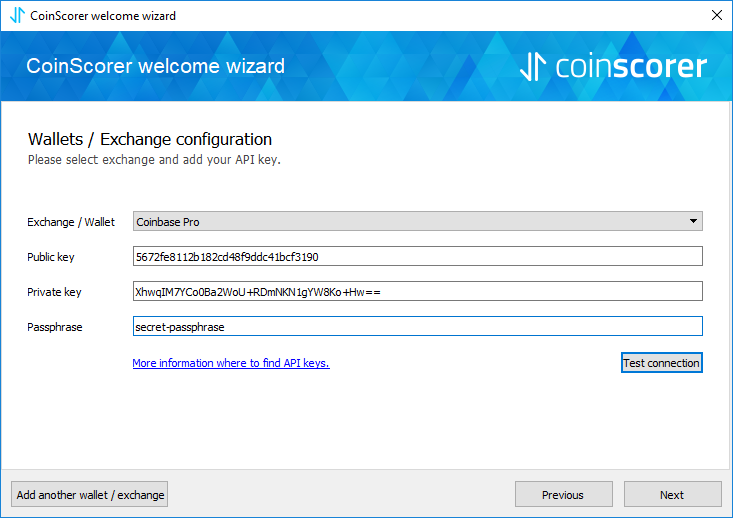
6b) Enter key to application
Alternatively you can also add these keys directly to “New Exchange/Wallet” dialog. To do that, choose “Add wallet”, select “Coinbase Pro” wallet driver and enter both keys to Public and Private key edit fields.